Enable Annotation Toolbar in ApplicationXtender Web Access
- First make sure their group/user has the rights in AppGen.
- Then you must enable to IRC viewer and check
to display the annotation toolbar for that user.
This can be done by the end-user going to their user settings while in
WebAX or you can do it from the user profile administrator on the server.
If you use the user profile admin they will just log out of WebAX and back in
after you make the changes. - After the Interactive Viewer Options have been checked, the next time they
go to WebAX and open a document it will ask to install the IRC viewer active x
control.
Please see below screenshots.
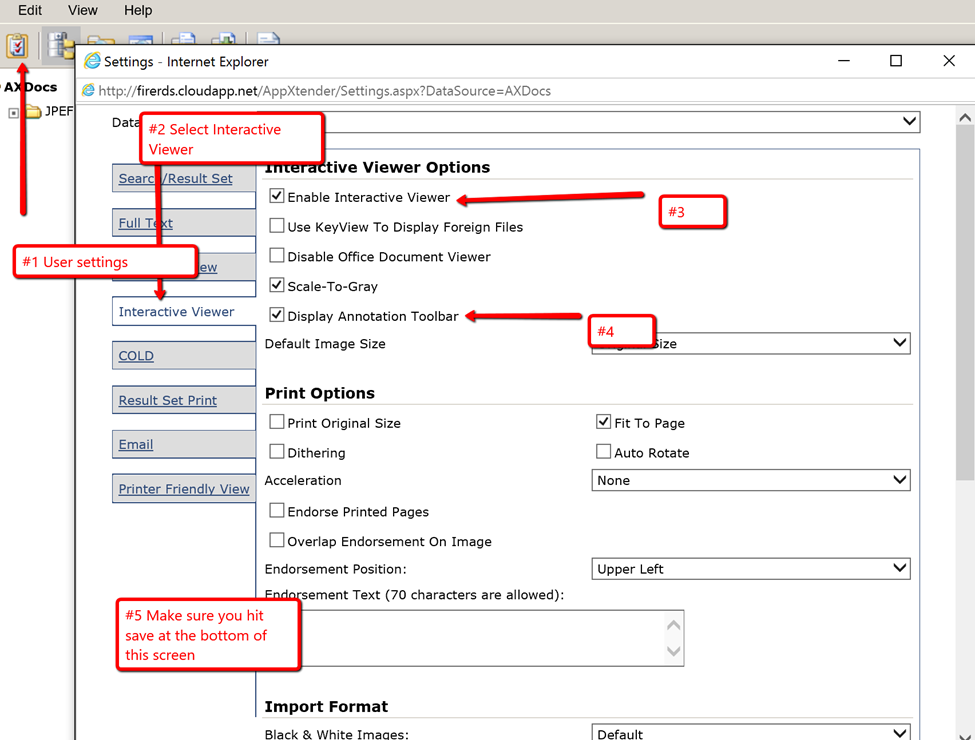
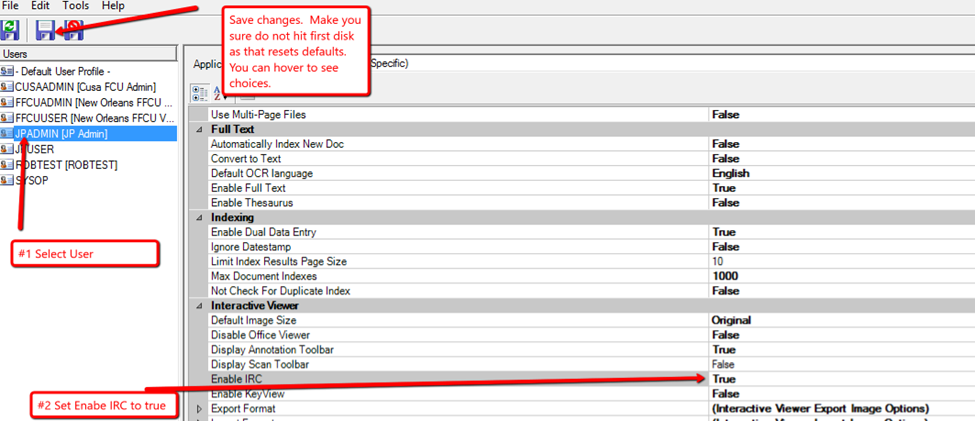

Related Articles
Enable remote access ApplicationXtender for SYSOP in Web Access
The ability to log in to Web Access on machines other than the server as the default ApplicationXtender administrative account (SYSOP) user is disabled by default in Web Access. To enable remote login as SYSOP please perform the following steps ...
Error Fix 'Unable to lock the document' ApplicationXtender Web Access
Here are the steps to address this error: 1. Log into ApplicationXtender Administrator 2. Go to Monitoring - Locked Documents 3. Click the checkbox next to the document you want to unlock 4. Click the Unlock button. You will get this dialog telling ...
Keyboard Shortcuts available in AppXtender Web Access
Here is a list of the available Keyboard Shortcuts in AppXtender Web Access: Open shortcut help ? Print ctrl + alt + p Previous Document alt + p Next Document alt + n Next Page alt + pagedown Previous Page alt + pageup Next Page Version alt + ⇧ + ...
Configure optional settings in Web Access web.config
There are several configurable options for AppXtender Web Access which are located in the web.config. Below is a list of some of the common settings you can modify to enhance the user's experience in the system: Setting Description of Setting ...
How to add item to user defined list field in ApplicationXtender
Here are the steps to add a new value to a user-defined list field in ApplicationXtender: 1. Open Application Administrator and log in as a user with Modify Application privileges 2. Go to Application Management and click on the Data Source 3. Click ...